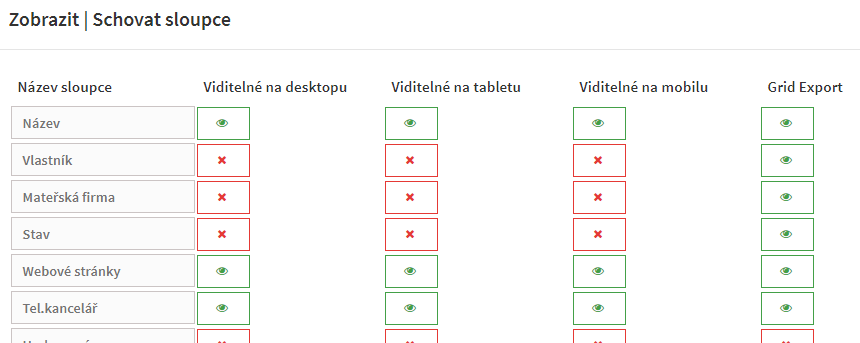Grids and Subgrids are what we refer to as “lists”. These are the lists of records for a particular entity (e.g. Contacts, Companies, etc.). Here we can filter data, change the order, width of columns, or hide/make visible columns. These changes are made using the buttons that are always on the top and bottom bar of the given grid.
To apply the related entities of the grids, we use Page Designer

Conditional formatting on subgrids – The formatting of the subgrid corresponds with the grid of the entity itself. So however we format the Appointments grid/list, the subgrids in which Appointment is enabled will contain the same formatting for that entity. The formatting may also be configured from the subgrid, but it will affect the entity grid as well.
In the Show / Hide Columns option, we can set which columns are displayed and on what devices. The user can set what columns they will see on their mobile, tablet, or computer screen. We can also set which columns will be exported in the Export from our Database.
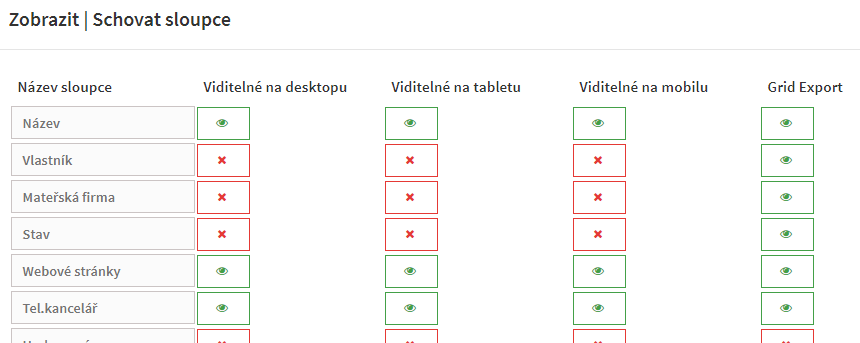
Subgrids on any List (e.g., Contacts, Appointments) allow multiple records to be selected and displayed. You can select records by using the green “checkmark” to see the subgrids of those selections.

Subgrids also work inversely, so if we select Contacts in the Appointments entity, we will see all contacts with an appointment.
The information we see on the subgrid, is managed by using the Show / Hide Columns option (same as the lists).