Localization is used to rename any field in Vistos CRM. All fields (menus, projections, objects, etc.) are identified by a key, usually in English. This key should not be changed, as changing it may have a negative impact on the system. This key is assigned a corresponding name in the desired language, which will then appear as the field name (projections, menu items, etc.)
Localizations can be filtered by project name or localization key. If we know the name of the projection (or localization key), we filter out the required field and change its name in the appropriate language (s) (CZ, DE, US or SK). After entering the new name in the appropriate field, just save your changes – click the Save button at the bottom of the page. After the API restart, the required changes should be displayed at the appropriate locations.
If the Filter option to filter is not used, an alphabetical list of most stored and localized fields in in the system will populate after a few moments. This may be helpful if you do not know exactly the name of the projection or localization key. At this time (or any time you are searching the page for a specific word), using CTRL + F and entering the word you want to locate can be used to find that word, making it easier to locate when you are searching through the list.
To add a new localization, click the Add row button and fill in the appropriate fields (must use the corresponding key, then enter the term or word you would like to see).
Most standard fields are stored in the Global projection. What’s on this projection applies to all other projections (across the system). For example, if the Key field is ‘Name’ and the Localization is ‘Name’ under the Global projection, all fields that have the Name field (e.g. Contact, Opportunity, Invoice, etc.) the display of this field will be Name. This is practical because for mass changes. This makes it unnecessary to browse all entities and change this localization to each entity. Just change it once and all entities will change.
If we requested that the Name field be named differently for a specific entity (for example, the “Company Name”), we would add a new localization where the projection would be Company, the Key field ‘Name’, and enter “Company Name” in the en-US column. Localization on a specific projection takes precedence over localization on the Global projection.
Localization of entity
To change the localization for the names used on a particular projection (for example, InvoiceIssued), use the same steps as described above. On each entity, you can edit the headings for each page of that entity such as creating a new entity, editing the entity, the list for the entity, title of the entity, and the selection of items. See figure below.
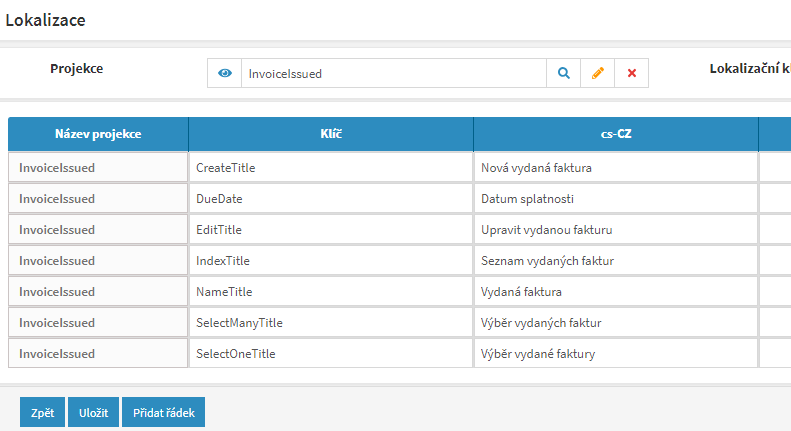
Menu localization
If we want to rename the main menu name, we will use the Projection filter and enter ‘Menu’, press Search, and edit as described above. Sub-menu names (names of individual entities) are changed on specific projections (by changing the “NameTitle” key).
