The export button, whether on the record lists or on a particular record, allows data to be downloaded (download to device) in any format (PDF, Excel, Word or HTML).
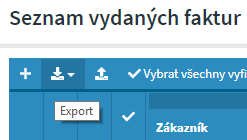
Note
In the case we want to export from the list (for example, Contact list, invoices, etc.) we can determine what columns we want to export (excluding unavailable columns). This is managed in the Show / Hide Columns </ em> option in the column, Grid Export. Use the green button if we want to export the column, or choose the red button if we do not want to export the column.
Note
If you add a new column to the list, you need to set the export options. Otherwise, the options are set by default, i.e. the column is available and can be exported.
Note
The order of the columns on the exported report corresponds to the order in the projection.
Note
It is possible to export multiple records which can be set in the Main Settings under the item Reports on projections. If you see the MultipleByMultipleIds </ em> text in the Parameters column, you can select multiple records using the green “check” and then click the button to generate a predefined print template in the selected file (pdf, jpg, etc.) at the bottom of the page. In the case of multiple selected export records, one zip file is generated in which we can find partial selected records in the desired formats.
