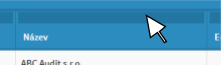Column adjustments
Changing size: We can change the width of the column if you move the cursor to the dividing line between the columns. You will see a horizontal arrow pointing to both sides and dragging to change the width ratio of the columns. If we have so many columns that a horizontal slider is displayed at the bottom of the grid, we can not set the width of the columns. So if we want to change the width, we need to hide some of the columns using the Show / Hide tool.
Changing order: Columns may be reordered as needed by using the dark blue bar that is always above the column heading. Perform the action by holding a dark blue stripe and dragging the mouse side to the desired location.
Column display type
- Visible
 : This option shows that the
: This option shows that the - Hidden
 : This option shows that the column is available, but is hidden in the grid. It is still possible to use this hidden column with conditional formatting and it will still be used in calculations on the grid.
: This option shows that the column is available, but is hidden in the grid. It is still possible to use this hidden column with conditional formatting and it will still be used in calculations on the grid. - Inactive
 : This option means the column is unavailable to the grid, conditional formatting, and calculations on the grid.
: This option means the column is unavailable to the grid, conditional formatting, and calculations on the grid.